Operating Jenkins with Docker
Overview
This article explains how to install and operate Jenkins using Docker.
Contents
Install
Docker
docker run --name jenkins-docker -d -p 8080:8080 -p 50000:50000 -v /home/jenkins:/var/jenkins_home -u root jenkins/jenkins:lts
Mount a volume to persist Jenkins data on the host machine. Unlike TeamCity, Jenkins manages all configurations in files. Setting up a mount makes authentication information and data management much more convenient, so be sure to configure it. Common target paths are /home/jenkins or /var/lib/jenkins.
For the purpose of this article, it is assumed that the path /home/jenkins has been created.
Authentication
To ensure security and access control for both the master and nodes, create a user named 'jenkins' and proceed as follows.
Setting User Access Permissions
chown -R jenkins /var/lib/jenkins
Managing SSH Keys
If you don't have keys, generate one using ssh-keygen to prepare a private key and a public key.
When prompted for a path, enter /home/jenkins/.ssh/id_rsa to ensure the key is created under /home/jenkins/.ssh.
GitLab
In GitLab's personal settings, there is an SSH setting tab. Add the public key.
When selecting Git in the pipeline, a repository path input field is displayed. Entering an SSH path starting with git@~ will show a red error. To resolve this, create a credential. Choose SSH credential to create one, and the ID value can be a useful value, so it is recommended to enter it.
Node Configuration
Nodes are a way to efficiently distribute Jenkins roles.
To communicate with the node, generate a key on the master using ssh-keygen. If you already have one that you are using, you can reuse it.
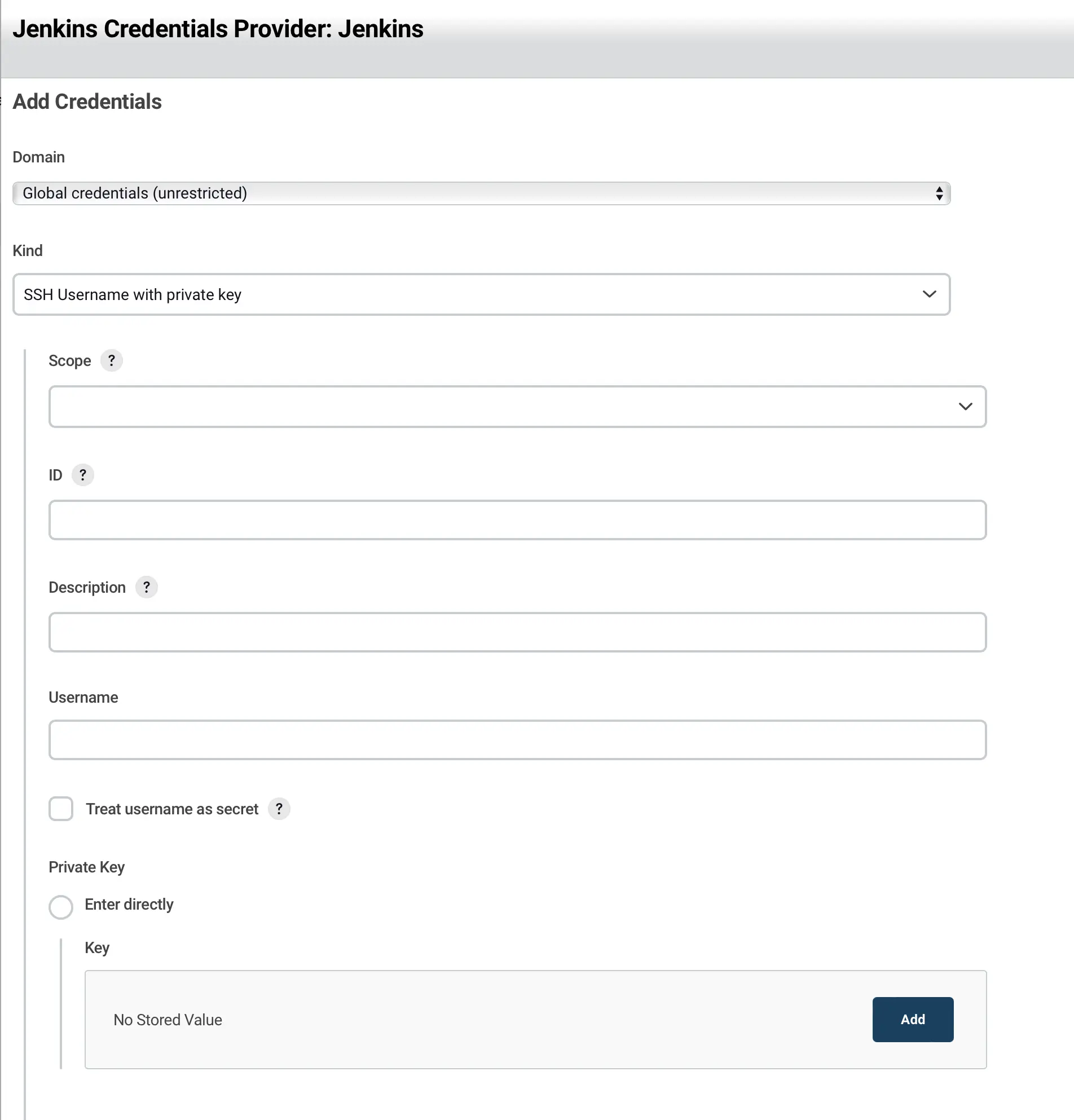
ID: This value allows Jenkins to identify the SSH key internally, making it easier to use credentials in Jenkinsfiles, so it's best to set a meaningful value. If not set, a UUID value will be generated.Username: The Linux user. Typically, 'jenkins' is used as the user, so enter 'jenkins'. Be cautious as not entering this may result in a reject key error.
Docker Access Permissions
If the docker group does not exist, create it. Usually, it is automatically created when installing Docker.
sudo groupadd docker
Grant Jenkins user permission to run Docker by running the following command.
sudo gpasswd -a jenkins docker
# Adding user jenkins to group docker
sudo chmod 666 /var/run/docker.sock
Restart the Docker daemon to apply the changes.
systemctl restart docker
You should now be able to run the docker ps command.
Restart
When updating Jenkins version or installing, removing, or updating plugins, Jenkins restarts. However, if you are managing it with Docker, the container goes down, preventing Jenkins from starting. To enable restart, you need to set a restart policy on the container.
docker update --restart=always jenkins-docker
After this, the jenkins-docker container will always remain in a running state.
Caution
When updating plugins, carefully check if they are compatible with the current version of Jenkins in operation. Mismatched versions between Jenkins and plugins can often lead to pipeline failures.
