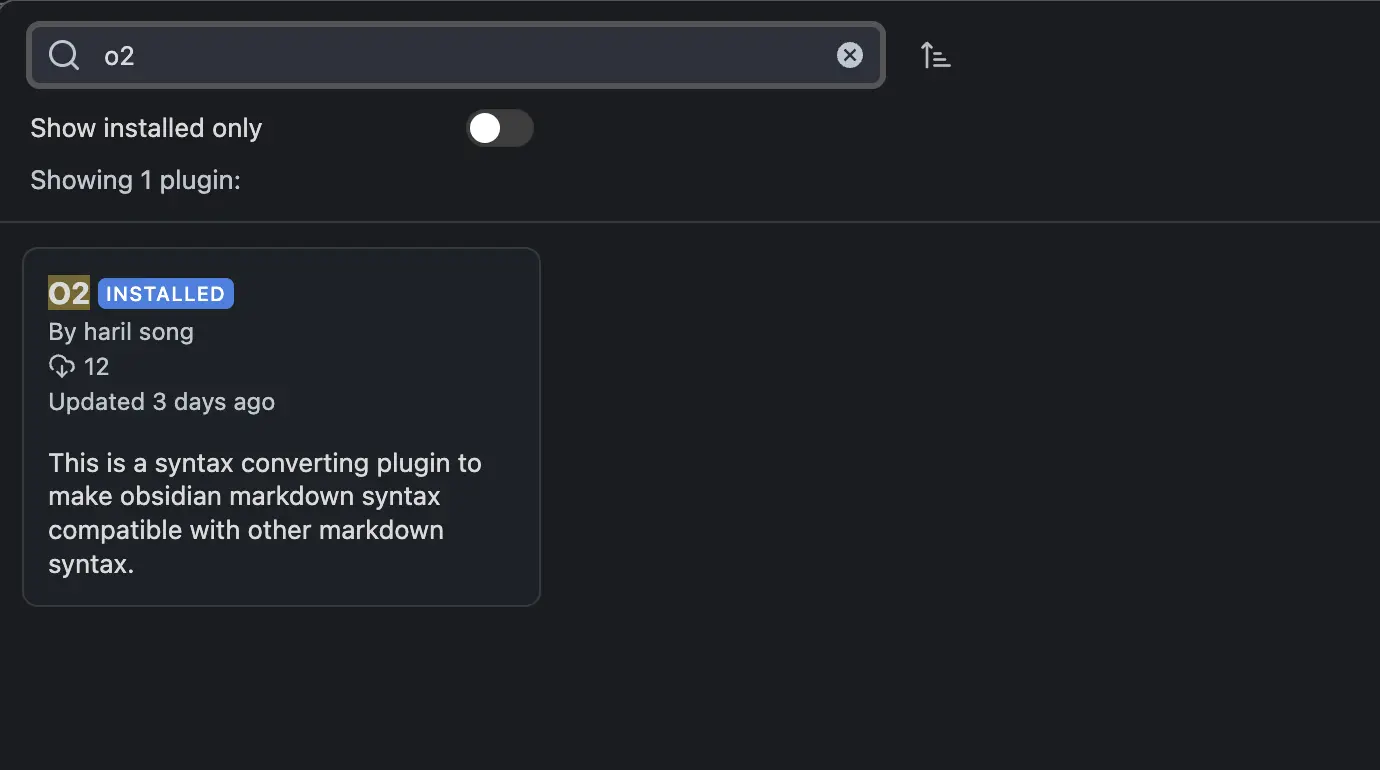[O2] Developing an Obsidian Plugin
Overview
Obsidian provides a graph view through links between Markdown files, making it convenient to store and navigate information. However, to achieve this, Obsidian enforces its own unique syntax in addition to the original Markdown syntax. This can lead to areas of incompatibility when reading Markdown documents from Obsidian on other platforms.
Currently, I use a Jekyll blog for posting, so when I write in Obsidian, I have to manually adjust the syntax later for blog publishing. Specifically, the workflow involves:
- Using [[]] for file links, which is Obsidian's unique syntax
- Resetting attachment paths, including image files
- Renaming
title.mdtoyyyy-MM-dd-title.md - Callout syntax
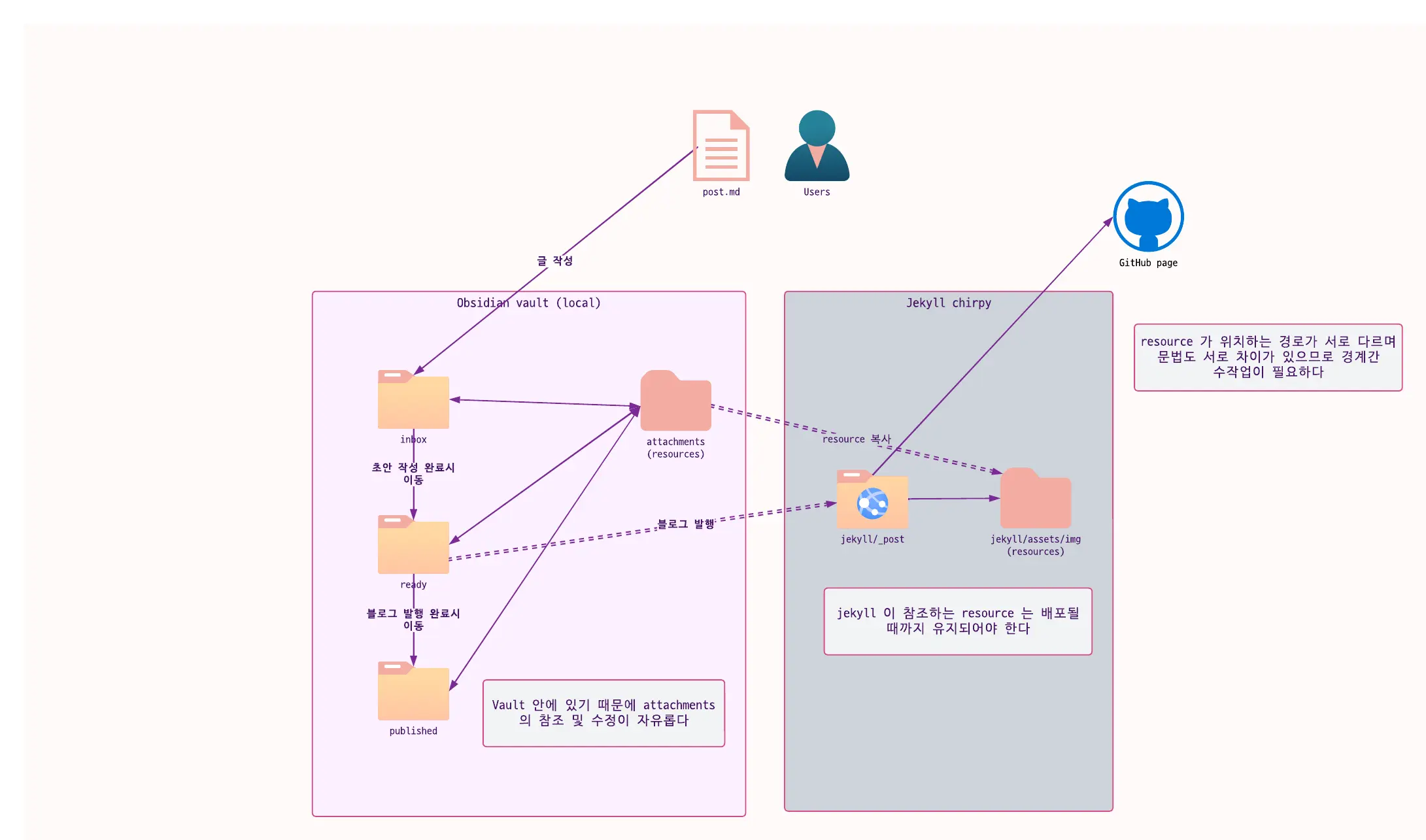 Double-dashed arrows crossing layer boundaries require manual intervention.
Double-dashed arrows crossing layer boundaries require manual intervention.
As I use both Obsidian and Jekyll concurrently, there was a need to automate this syntax conversion process and attachment copying process.
Since Obsidian allows for functionality extension through community plugins unlike Notion, I decided to try creating one myself. After reviewing the official documentation, I found that Obsidian guides plugin development based on NodeJS. While the language options were limited, I had an interest in TypeScript, so I set up a NodeJS/TS environment to study.
Implementation Process
Naming
I first tackled the most important part of development.
It didn't take as long as I thought, as I came up with the project name 'O2' based on a sudden idea while writing a description, 'convert Obsidian syntax to Jekyll,' for the plugin.
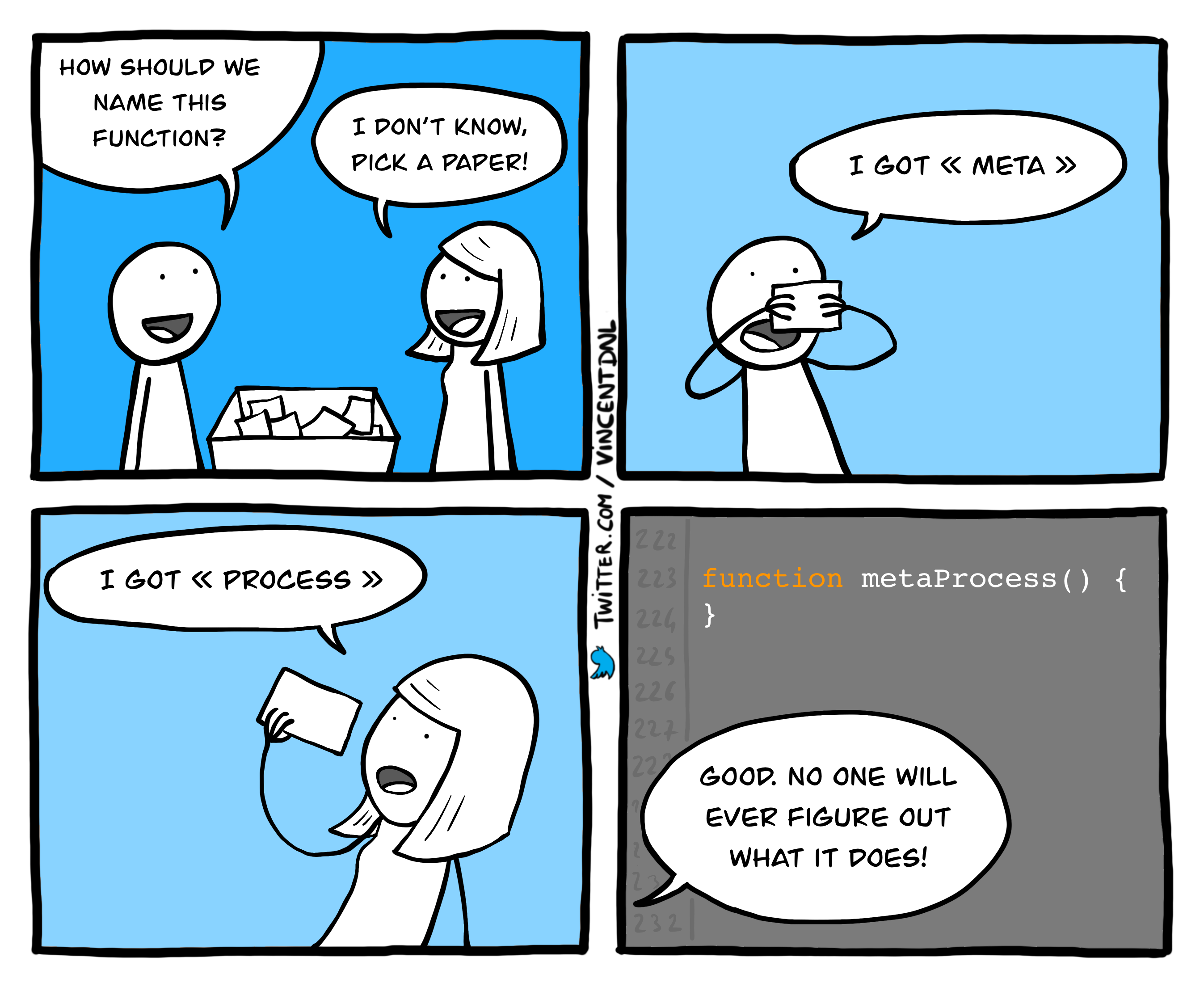
Preparation for Conversion
With a suitable name in place, the next step was to determine how to convert which files.
The workflow for blog posting is as follows:
- Write drafts in a folder named
ready. - Once the manuscript is complete, copy the files, including attachments, to the Jekyll project, appropriately converting Obsidian syntax to Jekyll syntax in the process.
- Move the manuscript from the
readyfolder topublishedto indicate that it has been published.
I decided to program this workflow as is. However, instead of editing the original files in a Jekyll project open in VScode, I opted to create and modify copies internally in the plugin workspace to prevent modification of the original files and convert them to Jekyll syntax.
To summarize this step briefly:
- Copy the manuscript
A.mdfrom/readyto/publishedwithout modifying/published/A.md. - Convert the title and syntax of
/ready/A.md. - Move
/ready/yyyy-MM-dd-A.mdto the path for Jekyll publishing.
Let's start the implementation.
Copying Original Files
// Get only Markdown files in the ready folder
function getFilesInReady(plugin: O2Plugin): TFile[] {
return this.app.vault.getMarkdownFiles()
.filter((file: TFile) => file.path.startsWith(plugin.settings.readyDir))
}
// Copy files to the published folder
async function copyToPublishedDirectory(plugin: O2Plugin) {
const readyFiles = getFilesInReady.call(this, plugin)
readyFiles.forEach((file: TFile) => {
return this.app.vault.copy(file, file.path.replace(plugin.settings.readyDir, plugin.settings.publishedDir))
})
}
By fetching Markdown files inside the /ready folder and replacing file.path with publishedDir, copying can be done
easily.
Copying Attachments and Resetting Paths
function convertResourceLink(plugin: O2Plugin, title: string, contents: string) {
const absolutePath = this.app.vault.adapter.getBasePath()
const resourcePath = `${plugin.settings.jekyllResourcePath}/${title}`
fs.mkdirSync(resourcePath, {recursive: true})
const relativeResourcePath = plugin.settings.jekyllRelativeResourcePath
// Copy resourceDir/image.png to assets/img/<title>/image.png before changing
extractImageName(contents)?.forEach((resourceName) => {
fs.copyFile(
`${absolutePath}/${plugin.settings.resourceDir}/${resourceName}`,
`${resourcePath}/${resourceName}`,
(err) => {
if (err) {
new Notice(err.message)
}
}
)
})
// Syntax conversion
return contents.replace(ObsidianRegex.IMAGE_LINK, ``)
}
Attachments require moving files outside the vault, which cannot be achieved using Obsidian's default APIs. Therefore,
direct file system access using fs is necessary.
Direct file system access implies difficulty in mobile usage, so the
Obsidian official documentation
guides specifying isDesktopOnly as true in manifest.json in such cases.
Before moving Markdown files to the Jekyll project, the Obsidian image link syntax is parsed to identify image
filenames, which are then moved to Jekyll's resource folder so that the Markdown default image links are converted
correctly, allowing attachments to be found.
Callout Syntax Conversion
Obsidian callout
> [!NOTE] callout title
> callout contents
Supported keywords: tip, info, note, warning, danger, error, etc.
Jekyll chirpy callout
> callout contents
{: .promt-info}
Supported keywords: tip, info, warning, danger
As the syntax of the two differs, regular expressions are used to substitute this part, requiring implementation of a replacer.
export function convertCalloutSyntaxToChirpy(content: string) {
function replacer(match: string, p1: string, p2: string) {
if (p1.toLowerCase() === 'note') {
p1 = 'info'
}
if (p1.toLowerCase() === 'error') {
p1 = 'danger'
}
return `${p2}\n{: .prompt-${p1.toLowerCase()}}`
}
return content.replace(ObsidianRegex.CALLOUT, replacer)
}
Unsupported keywords in Jekyll are converted to other keywords with similar roles.
Moving Completed Files
The Jekyll-based blog I currently use has a specific path where posts need to be located for publishing. Since the Jekyll project location may vary per client, custom path handling is required. I decided to set this up through a settings tab and created an input form like the one below.
Once all conversions are done, moving the files to the _post path in Jekyll completes the conversion process.
async function moveFilesToChirpy(plugin: O2Plugin) {
// Absolute path is needed to move files outside the vault
const absolutePath = this.app.vault.adapter.getBasePath()
const sourceFolderPath = `${absolutePath}/${plugin.settings.readyDir}`
const targetFolderPath = plugin.settings.targetPath()
fs.readdir(sourceFolderPath, (err, files) => {
if (err) throw err
files.forEach((filename) => {
const sourceFilePath = path.join(sourceFolderPath, filename)
const targetFilePath = path.join(targetFolderPath, filename)
fs.rename(sourceFilePath, targetFilePath, (err) => {
if (err) {
console.error(err)
new Notice(err.message)
throw err
}
})
})
})
}
Regular Expressions
export namespace ObsidianRegex {
export const IMAGE_LINK = /!\[\[(.*?)]]/g
export const DOCUMENT_LINK = /(?<!!)\[\[(.*?)]]/g
export const CALLOUT = /> \[!(NOTE|WARNING|ERROR|TIP|INFO|DANGER)].*?\n(>.*)/ig
}
Special syntax unique to Obsidian was handled using regular expressions for parsing. By using groups, specific parts could be extracted for conversion, making the process more convenient.
Creating a PR for Community Plugin Release
Finally, to register the plugin in the community plugin repository, I conclude by creating a PR. It is essential to adhere to community guidelines; otherwise, the PR may be rejected. Obsidian provides guidance on what to be mindful of when developing plugins, so it's crucial to follow these guidelines as closely as possible.
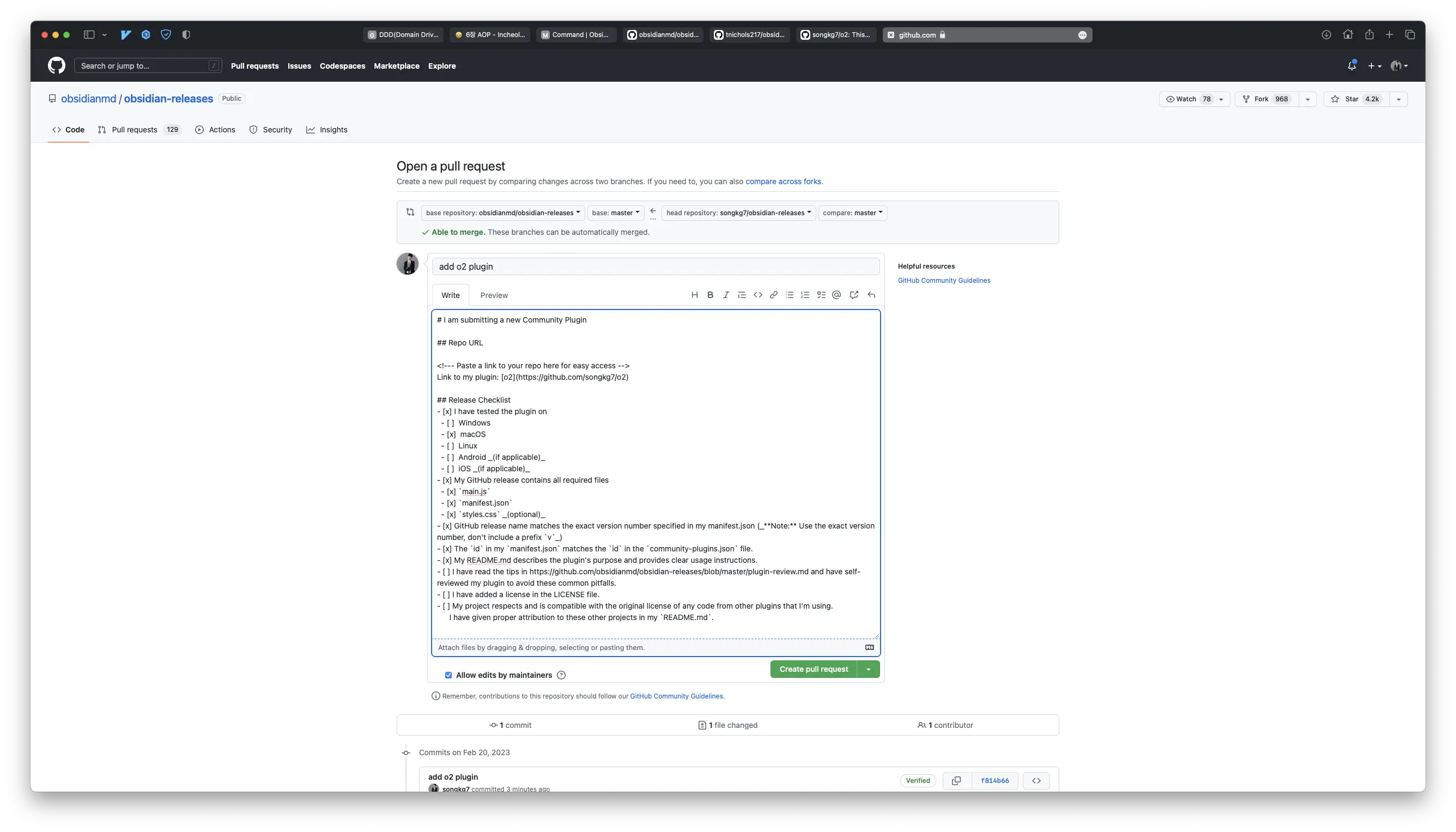
Based on previous PRs, it seems that merging takes approximately 2-4 weeks. If feedback is received later, I will make the necessary adjustments and patiently wait for the merge.
Conclusion
I thought, 'This should be a quick job, maybe done in 3 days,' but trying to implement the plugin while traveling abroad ended up taking about a week, including creating the release PR 😂
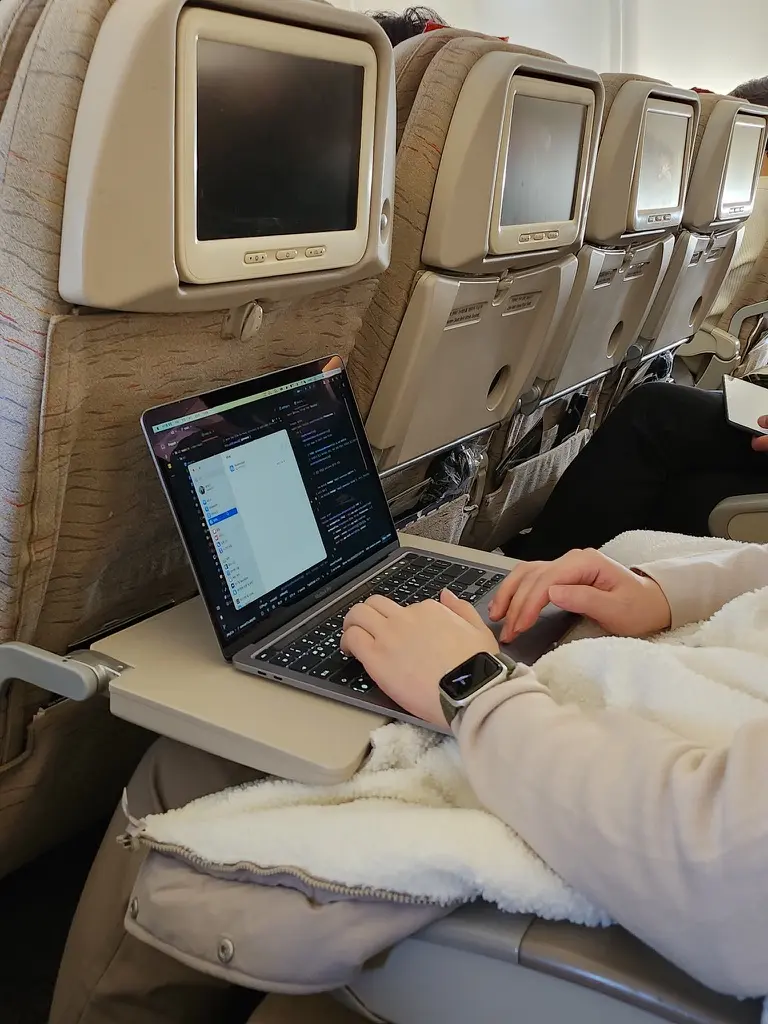 I wonder if Kent Beck and Erich Gamma, who developed JUnit, coded like this on a plane...
I wonder if Kent Beck and Erich Gamma, who developed JUnit, coded like this on a plane...
Switching to TypeScript from Java or Kotlin made things challenging, as I wasn't familiar with it, and I wasn't
confident if the code I was writing was best practice. However, thanks to this, I delved into JS syntax
like async-await in detail, adding another technology stack to my repertoire. It's a proud feeling. This also gave me
a new topic to write about.
The best part is that there's almost no need for manual work in blog posting anymore! After converting the syntax with
the plugin, I only need to do a spell check before pushing to GitHub. Of course, there are still many bugs...
Moving forward, I plan to continue studying TypeScript gradually to eliminate anti-patterns in the plugin and improve the design for cleaner modules.
If you're facing similar dilemmas, contributing to the project or collaborating in other ways to build it together would be great! You're welcome anytime 😄
You can check out the complete code on GitHub.
Next Steps 🤔
- Fix minor bugs
- Support footnote syntax
- Support image resize syntax
- Implement transaction handling for rollback in case of errors during conversion
- Abstract processing for adding other modules
Release 🚀
After about 6 days of code review, the PR was merged. The plugin is now available for use in the Obsidian Community plugin repository. 🎉