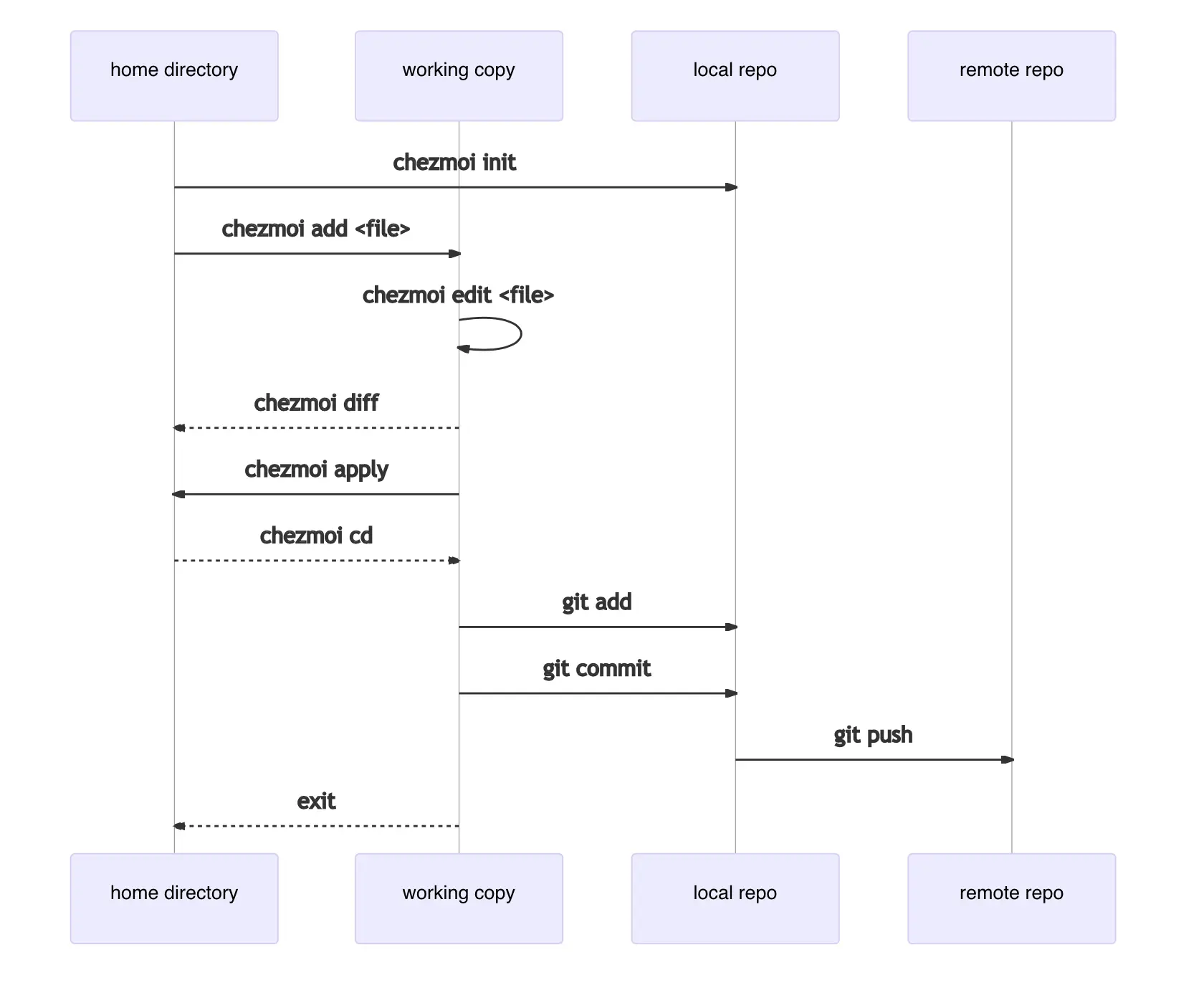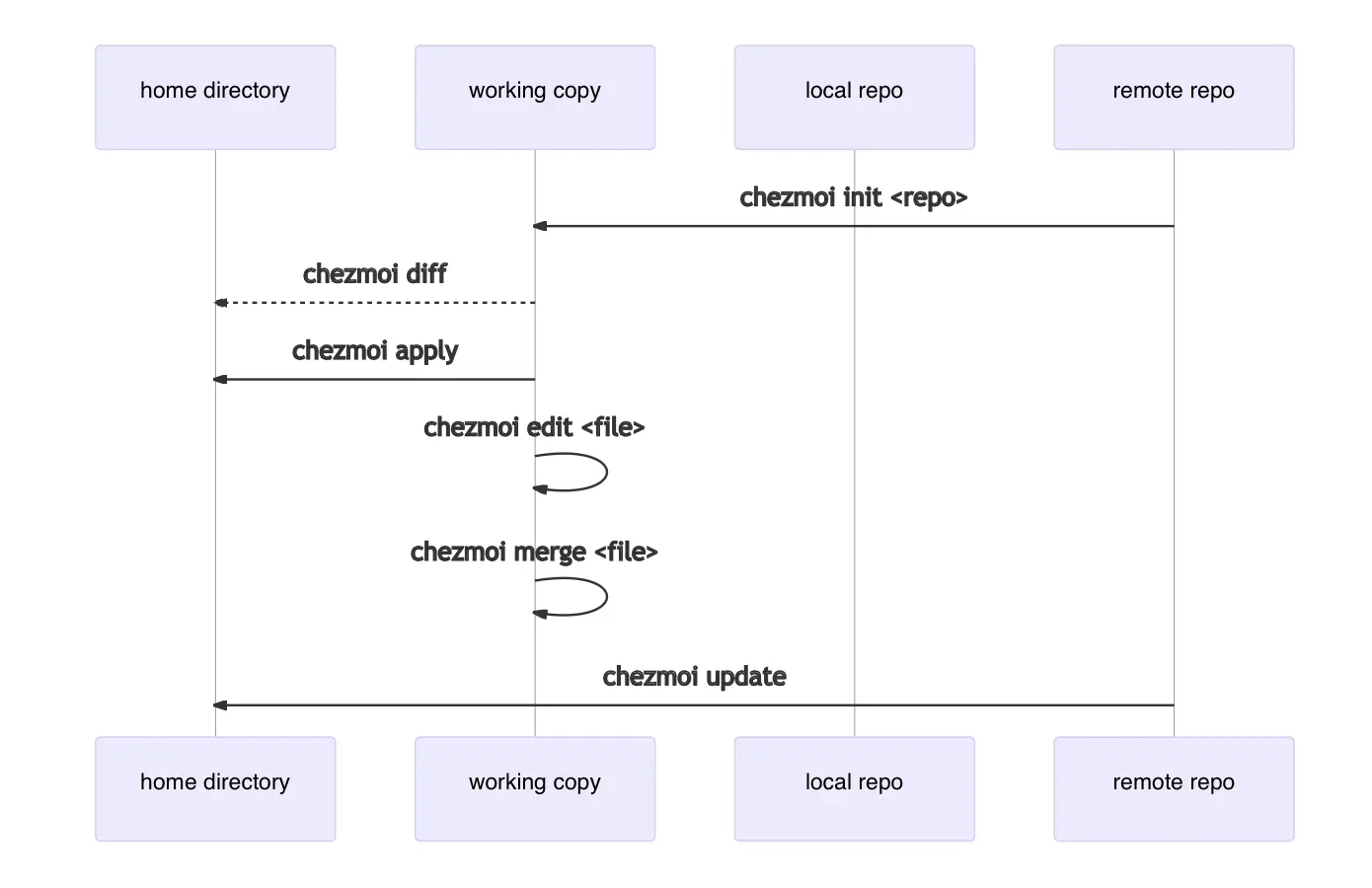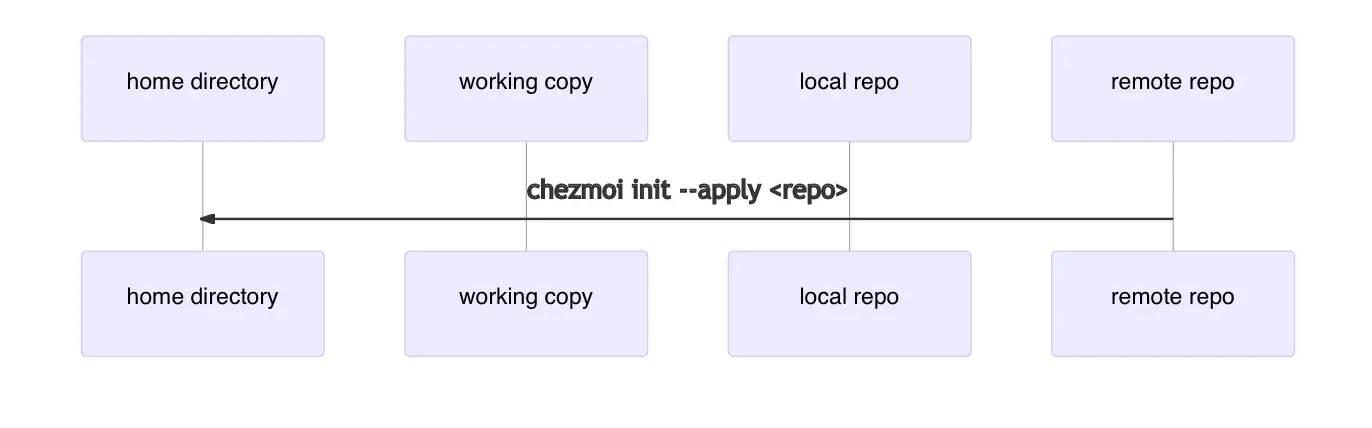Getting the Most Out of chezmoi
Following on from the previous post, I'll share some ways to make better use of chezmoi.
You can check out the settings I'm currently using here.
How to Use It
You can find the usage of chezmoi commands with chezmoi help and in the official documentation. In this post, I'll explain some advanced ways to use chezmoi more conveniently.
Settings
chezmoi uses the ~/.config/chezmoi/chezmoi.toml file for settings. If you need tool-specific settings, you can define them in this file. It supports not only toml but also yaml and json, so you can write in a format you are familiar with. Since the official documentation guides with toml, I'll also explain using toml as the default.
Setting Merge Tool and Default Editor
chezmoi uses vi as the default editor. Since I mainly use nvim, I'll show you how to modify it to use nvim as the default editor.
chezmoi edit-config
[edit]
command = "nvim"
[merge]
command = "nvim"
args = ["-d", "{{ .Destination }}", "{{ .Source }}", "{{ .Target }}"]
If you use VScode, you can set it up like this:
[edit]
command = "code"
args = ["--wait"]
Managing gitconfig Using Templates
Sometimes you may need separate configurations rather than uniform settings. For example, you might need different gitconfig settings for work and personal environments. In such cases where only specific data needs to be separated while the rest remains similar, chezmoi allows you to control this through a method called templates, which inject environment variables.
First, create a gitconfig file:
mkdir ~/.config/git
touch ~/.config/git/config
Register gitconfig as a template to enable the use of variables:
chezmoi add --template ~/.config/git/config
Write the parts where data substitution is needed:
chezmoi edit ~/.config/git/config
[user]
name = {{ .name }}
email = {{ .email }}
These curly braces will be filled with variables defined in the local environment. You can check the default variable list with chezmoi data.
Write the variables in chezmoi.toml:
# Write local settings instead of `chezmoi edit-config`.
vi ~/.config/chezmoi/chezmoi.toml
[data]
name = "privateUser"
email = "private@gmail.com"
After writing all this, try using chezmoi apply -vn or chezmoi init -vn to see the template variables filled with data values in the config file that is generated.
Auto Commit and Push
Simply editing dotfiles with chezmoi edit does not automatically reflect changes to the git in the local repository.
# You have to do it manually.
chezmoi cd
git add .
git commit -m "update something"
git push
To automate this process, you need to add settings to chezmoi.toml.
# `~/.config/chezmoi/chezmoi.toml`
[git]
# autoAdd = true
autoCommit = true # add + commit
autoPush = true
However, if you automate the push as well, sensitive files could accidentally be uploaded to the remote repository. Therefore, personally, I recommend activating only the auto option until commit.
Managing Brew Packages
If you find a useful tool at work, don't forget to install it in your personal environment too. Let's manage it with chezmoi.
chezmoi cd
vi run_once_before_install-packages-darwin.sh.tmpl
The run_once_ is a script keyword used by chezmoi. It is used when you want to run a script only if it has not been executed before. By using the before_ keyword, you can run the script before creating dotfiles. The script written using these keywords is executed in two cases:
- When it has never been executed before (initial setup)
- When the script itself has been modified (update)
By scripting brew bundle using these keywords, you can have uniform brew packages across all environments. Here is the script I am using:
# Only run on MacOS
{{- if eq .chezmoi.os "darwin" -}}
#!/bin/bash
PACKAGES=(
asdf
exa
ranger
chezmoi
difftastic
gnupg
fzf
gh
glab
htop
httpie
neovim
nmap
starship
daipeihust/tap/im-select
)
CASKS=(
alt-tab
shottr
raycast
docker
hammerspoon
hiddenbar
karabiner-elements
obsidian
notion
slack
stats
visual-studio-code
warp
wireshark
google-chrome
)
# Install Homebrew if not already installed
if test ! $(which brew); then
printf '\n\n\e[33mHomebrew not found. \e[0mInstalling Homebrew...'
/bin/bash -c "$(curl -fsSL https://raw.githubusercontent.com/Homebrew/install/master/install.sh)"
else
printf '\n\n\e[0mHomebrew found. Continuing...'
fi
# Update homebrew packages
printf '\nInitiating Homebrew update...\n'
brew update
printf '\nInstalling packages...\n'
brew install ${PACKAGES[@]}
printf '\n\nRemoving out of date packages...\n'
brew cleanup
printf '\n\nInstalling cask apps...\n'
brew install --cask ${CASKS[@]}
{{ end -}}
Even if you are not familiar with sh, it shouldn't be too difficult to understand. Define the PACKAGES list for packages installed with brew install and CASKS for applications installed with brew install --cask. The installation process will be carried out by the script.
Scripting is a relatively complex feature among the functionalities available in chezmoi. There are various ways to apply it, and the same function can be defined differently. For more detailed usage, refer to the official documentation.
Conclusion
In this post, I summarized useful chezmoi settings following the basic usage explained in the previous post. The usage of the script I introduced at the end may seem somewhat complex, contrary to the title of basic settings, but once applied, it can be very convenient to use.